A Full Guide to Fixing Your Graphics Card When It Gives You a Blue Screen
The feared Blue Screen of Death (BSOD) is usually caused by broken hardware. One of the most common reasons is your GPU failure, and thus, you need a pro graphics card repair. When your GPU gets too hot, has bad drivers, or parts that aren’t working right, it can cause system crashes with problems like VIDEO TDR FAILURE and more!
Before you freak out and buy a new GPU, consider fixing your graphics card. It’s a cheap fix that can save your system. This guide shows you how to avoid blue screens and explains why they happen. Let’s figure out what’s wrong with your GPU and fix it before it happens again!
Getting to the Root Causes of GPU-Related Blue Screens
Most of the time, these mistakes happen when Windows finds a serious issue with your graphics hardware or drivers that it can’t fix on its own. Most BSODs are caused by problems with the GPU, such as:
- Overheating from broken cooling systems
- Memory (VRAM) failures
- Power delivery issues
- Physical damages
- Conflicted drivers
Before trying to fix anything, it’s important to understand these underlying causes because the wrong method could make the problem worse. Professional services that fix graphics cards use special diagnostic tools to find these problems, which gets us to the next section.
Different Advanced Ways to Check for GPU Problems
A correct diagnosis is necessary before any repair choices are thought about. Here are the ways that the best GPU repair technicians use:
-
Hardware-Level Diagnostics
- Infrared thermal imaging to find parts that are getting too hot
- Microscope inspection of solder joints and PCB traces
- Testing for voltage control with high-precision multimeters
- Testing for memory with special VRAM diagnostic tools
-
Software Diagnostics
- GPU-Z for tracking sensors in real time
- FurMark stress tests to find problems with heat
- MemTestG80 to find VRAM errors
- Windows Event Viewer to look for crash trends\
Easy-to-follow Instructions for Graphics Card Repair in Las Vegas
-
Fixing Thermal System
Signs: Often crashes when under load and high temperatures when not in use
Solutions:
- Take the heatsink fins apart completely and clean them.
- Professional application of thermal paste
- Replacement of fan motors or cleaning of bearings
- Remounting of the heatsink with the right pressure distribution
Graphics card repair cost: 50 to 150 dollars, based on how hard the card is.
-
Fixing and replacing VRAM
Noted signs: Artifacting, texture corruption, and BSODs linked to memory
Solutions:
- Reflowing the VRAM chip (temporary fix)
- Replacing the whole VRAM chip (lasting fix)
- Isolation of memory channels (for breakdowns in parts)
Price: $120–400, based on type and amount of VRAM
-
Repairs to the Power Delivery System
Signs: Shutdowns at random, failure to keep boost clocks
What can be done:
- Replace capacitors (through-hole and SMD) for the right GPU repair
- Replace MOSFETs and voltage regulators
- Find and fix power phase circuits
Cost: $80−300 based on damage to parts
Maintenance to Keep BSODs from Happening Again
These professional care tips will help your graphics card last longer:
Cleaning every three months
- Cleaning heat sinks with compressed air
- Lubricating fan bearings
- Taking care of the dust filter
Thermal Management
- Replace thermal paste once a year
- Case airflow improvement
- Undervolting to save power
Upkeep for software
- Driver updates every month
- Benchmark tests on a set schedule
- Power profile improvement
Monitoring hardware
- Logging temperatures
- Adjusting fan speed curves or GPU fan replacement
- Checks for stable voltage
Protecting Your GPU Investment for the Future
As graphics technology changes, keep these new trends in GPU care in mind:
Converting to Liquid Cooling
- AIO options for high-end cards
- Custom loop issues
- Needs for maintenance
Planning an Upgrade
Before you think about upgrading GPU:
- Check for compatibility
- Run performance tests
Firmware Modding
- Flashing the BIOS for better speed
- Changing the power limit
- Getting the best memory timing
Conclusion
It’s not always true that a Blue Screen of Death means your GPU is dead. Graphics card repair is a cheap way to fix many problems, such as overheating, driver mistakes, or broken fans.
Last Word on the Decision:
- Old GPU? If fixing it will cost more than half of the price of a new card, you should get a new one.
- High-end GPU? It’s usually worth it to fix things (like the RTX 3080+).
- GPU for laptops? Check to see if you can get a new graphics card for your laptop.
Meanwhile, do a health check on the GPU first. For more complicated problems, see the pros in graphics card repair Las Vegas. iFix Laptop Repair is the first choice of everyone in Las Vegas for this. Fix your GPU the right way so that BSODs don’t destroy your games!




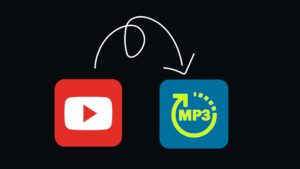









Post Comment