How Presentation Design Agency Loop a PowerPoint Presentation?
When presenting at some event, trade show, or business convention, you might want your slides to continuously repeat without you needing to constantly switch them yourself. That is what looping a PowerPoint presentation means. It is a very useful method of keeping your material in front of your audience for a long period of time. Whether displaying an unattended slideshow in a trade show or creating a digital kiosk, looping a presentation is something to consider.
Below we’ll guide you through looping a PowerPoint presentation, advice on how to get it to run, and why companies utilize a Presentation Design Agency like MyBusiness Visual or Outsource PowerPoint Presentation Support for a professional boost.
Why Loop a PowerPoint Presentation?
Let’s get to the “why” before discussing the “how.” Looping a slide show ensures:
Persistent play: Your slides repeat automatically over and over again, engaging the audience nonstop.
Hands-free convenience: Perfect for unattended spaces such as product demonstrations, reception exhibits, or trade show displays.
Consistent message: Everyone views the same information in a repeating, formatted way.
For companies, especially for customer-facing events, this looping ability is an astute way of maximizing exposure.
Loops to Loop a PowerPoint Presentation
Looping a slide show in Microsoft PowerPoint is easy. Follow these steps:
Step 1: Open Your Presentation
Open Microsoft PowerPoint and the file of the presentation that you need to loop.
Step 2: Go to the Slide Show Tab
Navigate to the “Slide Show” menu item in the top menu bar. All the slide show settings are here.
Step 3: Set Up Slide Show
Click “Set Up Slide Show.” A pop-up window with various options will appear.
Step 4: Turn on Looping
Below the dialog box, select the one which states “Loop continuously until ‘Esc’.”
This will automatically repeat your slides once you have reached the end.
Step 5: Choose Show Options
Choose whether you desire the slideshow to play “Browsed by an individual” (manual) or “Browsed at a kiosk” (automatic without user intervention).
To use for unattended installation and events, use “Browsed at a kiosk.”
Step 6: Set Slide Timings
To have the slides loop on their own:
- Go to the “Transitions” tab.
- Make each slide’s timing under “Advance Slide – After [X] seconds.”
- Deselect “On Mouse Click” if you want a completely automated loop.
Step 7: Play the Slide Show
Press F5 to play your slideshow. It will now forever continuously loop until you press the Esc key.
Best Practices for Looping Presentations
Looping a presentation is not merely about making the setting possible—it’s also making your content flow well in a never-ending loop. Here are some best practices:
Make it short and snappy: An ideal looped presentation lasts 2–5 minutes.
Employ graphics instead of text: The audience will keep checking the slides again and again, and thus graphics engage the audience longer.
Emphasize key messages: Repetition gets the messages of branding entrenched.
Use smooth transitions: Don’t use jarring or grating slide effects.
Test beforehand: Test the loop in advance as a precaution to ensure proper timings and flow.
When to Call on the Expert Hand?
Designing a loop is child’s play, but designing an engaging and persuasive looping presentation is where most companies falter. That is where a Presentation Design Agency can step in.
Businesses such as MyBusiness Visual are experts at making presentations not only useful but also stimulating, convincing, and brand-aware. If your looping presentation is for a critical business event, trade show, or customer environment, professional design can be the difference.
Advantages of Outsourcing PowerPoint Presentation Assistance
When your internal personnel has no time or no expertise in design, you can Outsource Powerpoint Presentation Support to professionals who:
- Save you time through content design and technical configurations.
- Provide brand consistency across all of the slides.
- Design neat layouts that capture and hold attention.
- Optimize slide durations and sequence for smooth looping.
Through outsourcing, you have the luxury of concentrating on your business needs while experts make your presentations sharp and effective.
MyBusiness Visual – Your Presentation Design Partner
At MyBusiness Visual, we provide tailored presentation design services for businesses that need more than the usual slides. Whether you are designing a looping presentation for an exhibition booth, an investor pitch deck, or a business-to-business corporate presentation, our experts present your content in a professional manner and deliver results.
From creating compelling slide designs to organizing presentations to run consecutively, we enable you to deliver with ease. Whether Finding a reliable Presentation Design Agency or require outsourcing PowerPoint Presentation Services, we are here for you.
Final Thoughts
Mastering looping a PowerPoint presentation is easy, but designing one that will grab your audience’s attention takes creativity, accuracy, and design expertise. Following the aforementioned steps, you can easily achieve looping slideshow for your next presentation. And if you want your presentations to be outstanding, it is advisable to hire the services of a professional Presentation Design Agency such as MyBusiness Visual or to Outsource PowerPoint Presentation Support so your slides leave a lasting impact.
Latest Blog | SEO Do’s and Don’ts to Avoid Google Penalties