WooCommerce Address Autocomplete: Must-Have Feature of Smooth Checkout
Picture this: A customer is excited to buy from your store, adds products to their cart, and heads to checkout. Then comes the frustrating part—manually entering their full address. A typo here, a missing apartment number there, and before you know it, they’re abandoning their cart.
This is where WooCommerce address autocomplete changes the game. By automatically suggesting accurate addresses as customers type, it speeds up checkout, reduces errors, and creates a hassle-free experience.
If you run a WooCommerce store, this feature isn’t just a luxury—it’s a necessity. Let’s explore how it works, why it’s essential, and how you can set it up today.
Why WooCommerce Address Autocomplete is a Game-Changer
1. Faster Checkout, More Sales
Customers hate long forms. The quicker they can complete checkout, the higher the chances of a successful purchase. Autocomplete reduces friction, helping users fill in their addresses in seconds.
2. Fewer Errors, Fewer Headaches
Wrong addresses lead to failed deliveries, customer complaints, and costly returns. Address autocomplete ensures accurate information, minimizing these issues.
3. Better Mobile Experience
Typing an address on a mobile phone can be a nightmare. With autocomplete, customers don’t need to struggle with small keyboards—just a few taps and they’re done!
4. Reduced Cart Abandonment
A complicated checkout process is one of the biggest reasons for cart abandonment. Address autocomplete removes this barrier, leading to higher conversions.
5. Improved Customer Satisfaction
A smooth checkout makes a great final impression. When customers don’t have to fix errors or re-enter details, they’re more likely to return to your store.
How WooCommerce Address Autocomplete Works
This feature integrates with address databases, often using Google Places API or similar services. Here’s how it works:
-
A customer starts typing their address.
-
The system suggests complete addresses.
-
They select the correct one, and the fields auto-fill.
-
Checkout is completed quickly and accurately.
Simple, yet incredibly powerful.
Best Plugins for WooCommerce Address Autocomplete
Adding this feature to your store is easy with the right plugin. Here are some of the best options:
1. WooCommerce Google Address Autocomplete
-
Uses Google Places API for real-time suggestions.
-
Works with both billing and shipping addresses.
-
Prevents typos and incorrect entries.
2. ELEX WooCommerce Address Validation & Autocomplete
-
Supports multiple map providers.
-
Verifies addresses before checkout.
-
Reduces shipping-related issues.
3. Address Autocomplete for WooCommerce by FMEAddons
-
Simple setup with WooCommerce checkout.
-
Allows country-based restrictions.
-
Enhances user experience by reducing input effort.
Each of these plugins helps speed up checkout and reduce errors.
How to Set Up WooCommerce Address Autocomplete
Step 1: Install Your Preferred Plugin
-
Log in to WordPress Dashboard.
-
Go to Plugins > Add New.
-
Search for the plugin you want.
-
Click Install Now, then Activate.
Step 2: Configure the Plugin
-
Enter your Google API key if required.
-
Choose where autocomplete should apply (billing, shipping, or both).
-
Set any country restrictions if needed.
Step 3: Test the Feature
-
Try entering an address on your checkout page.
-
Ensure the autocomplete function works smoothly.
-
Test on both desktop and mobile for full compatibility.
Troubleshooting Common Issues
1. Autocomplete Not Working?
✔ Ensure your API key is active.
✔ Enable billing on your Google account.
✔ Check for plugin conflicts by disabling other plugins.
2. Address Fields Not Auto-Filling?
✔ Confirm that autocomplete is enabled for the correct fields.
✔ Try switching to a default theme to rule out theme conflicts.
3. Incorrect Address Suggestions?
✔ Adjust location settings in the plugin.
✔ Check if country restrictions are properly configured.
Best Practices for Using WooCommerce Address Autocomplete
✔ Test your checkout regularly to ensure everything runs smoothly.
✔ Monitor checkout abandonment rates before and after enabling autocomplete.
✔ Provide a manual entry option for customers who prefer to type their address.
✔ Watch API usage if using Google’s service to avoid unexpected charges.
Conclusion: Why Your Store Needs WooCommerce Address Autocomplete
If you want a smoother, faster, and more accurate checkout experience, WooCommerce address autocomplete is the way to go.
By adding this feature, you’ll:
✅ Speed up checkout and boost conversions.
✅ Reduce errors and prevent shipping issues.
✅ Improve customer experience and satisfaction.
Don’t let a slow checkout process cost you sales. Enable WooCommerce address autocomplete today!
Frequently Asked Questions (FAQs)
1. Does WooCommerce address autocomplete require a Google API key?
Most plugins that use Google Places API require an API key. However, some offer alternative services.
2. Can I restrict autocomplete to specific countries?
Yes, most plugins allow you to limit suggestions to certain countries.
3. Will this feature slow down my website?
No, because the autocomplete function runs through external APIs, it doesn’t impact your site speed.
4. What if an address is missing from the suggestions?
Customers can still manually enter their address if needed.
5. Do all WooCommerce themes support address autocomplete?
Yes, but some custom checkout designs may need slight adjustments for full compatibility.
Read Also: How a Discount WooCommerce Plugin Can Skyrocket Your Sales




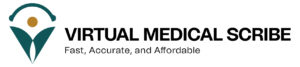
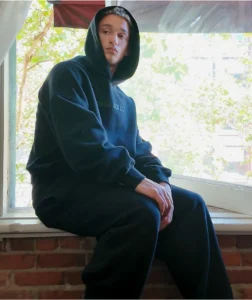
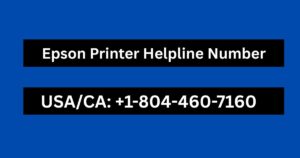



Post Comment