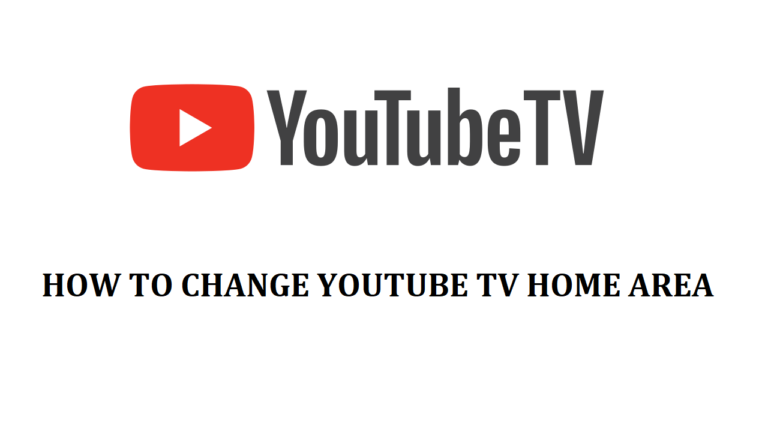Unlock Local Access: The Real Way How to change Youtube TV Home Area
You are not the only one who has ever had to change cities or noticed that YouTube TV is not displaying the local channels it should. This problem affects many users, and they go on to search for How to change YouTube TV Home Area to resolve their streaming problem. YouTube TV will set your local stations, sports stations, and even local news according to your home location, thus once you have changed address or travel frequently, it will become necessary to change this setting.
Here is our guide on how to change your YouTube TV home area, what the point of doing so is, and the actions to be taken in case you encounter any errors.
What Is a YouTube TV Home Area?
At the point of signing up to YouTube TV, the platform automatically profiles your home area based on your ZIP code and internet. This dictates which local television stations and sports channels you have access to. As an illustration of this, when living in New York, you will receive the local stations of New York, but when relocating to Los Angeles, you will not receive the local networks of the new city before you change the YouTube TV home area.
The location of your home is linked to your Wi-Fi network and billing ZIP code. This information is used by YouTube TV to ensure that you get the right regional information and adverts.
The Reason why you may have to switch your YouTube TV Home Area.
You might be required to change the location of YouTube TV in many circumstances. The most prevalent causes are:
- You have shifted to a new place or a new city.
- You are getting the wrong local stations.
- You move frequently, either on business or for recreational purposes.
- You are experiencing streaming errors at the location.
YouTube TV will enable you to switch your home location twice in a year. That is why it is necessary to do it right the first time.
How to alter the YouTube Television Home Page on Desktop.
In case you want to use a computer, then read the steps to make a change in the YouTube TV home area, simply:
- Open YouTube TV with any web browser of your choice.
- On the top right of the page, click on your profile icon.
- Go to Settings – Area – Home area.
- Click Update next to your present home area.
- Check your new position to enable the detection.
When changing, make sure that you have been connected to the Wi-Fi network of your new home. YouTube TV checks your IP address to check what city you are in.
YouTube TV Home Area: How to Change on Mobile.
When you are using your phone or tablet, the following is how to customize the YouTube TV home area using the application:
- Open the YouTube TV application on your device.
- Click your profile in the upper right-hand corner.
- Then select Settings – Area – Home area.
- Tap Update and permit location.
- Confirm your new home area.
Once this change has been made, restart the app. You are now expected to have the rightful local channels for your region.
What Would You Do if you traveled a lot?
In case you commute, YouTube TV can be used to watch outside your home location temporarily. You will automatically have the local programming of the city you are visiting. But when you spend over 90 days out of your geographical location, YouTube TV will request that you refresh your location or change back to the area you lived in to confirm your account.
The frequent users must not be overly keen on exceeding the annual quota in the number of locations. Do not use your mobile carrier network when you come back after a trip because it will create problems with account verification.
Issues to expect during changing the YouTube TV Home Area.
There are numerous users who end up encountering errors during updating their home area. The most common are the following:
- Reached change limit: You can change your location not more than twice per 12 months on YouTube TV.
- VPN/proxy detected: The site needs the proper IP address, and hence bars all VPNs before updating.
- Location is not found: Ensure that location services have been enabled, and permissions are allowed.
- Channels were not updated: Close your device or restart your app when you have changed it.
In case these steps fail to work, wait a few minutes and repeat. In some instances, relocation involves some time to align the locations of all gadgets.
Getting around the location problem in YouTube TV.
Even after you have followed the above steps, if your channels do not correspond to your location, then the following quick fixes may help:
- Disable VPNs or proxies. These are able to conceal your actual IP address.
- Make sure that your device is set to GPS. Make sure that YouTube TV is allowed to view location information.
- Reconnect to your main Wi-Fi. YouTube TV verifies your home location with the help of Wi-Fi signals.
- Clean up the cache memory or reboot the device. This would assist in updating the information in the app.
When nothing appears to help, then perhaps it is time to seek professional help. Streaming experts will be able to assist you with further troubleshooting to bring your local channels back on their proper paths.
Pro Tips to Hotel Your YouTube TV Location.
These are some of the extra tips that can assist you in managing your home area in a better way:
- Do not switch home areas unless there is some necessity to do so.
- You can log in using your home Wi-Fi a few times per month in case you travel frequently.
- Always update your billing ZIP code with your real address.
- Do not share your YouTube TV account with other users in other regions it may lead to account complications.
With these tips, you are able to have a stable and precise home area without interruptions.
Final Thoughts
It is important to know how to customize the YouTube TV home area in case you have moved or you are experiencing the wrong type of local content. It is easy as soon as you learn the way how YouTube TV identifies your location; however, it is necessary to follow all operations attentively and make sure that your location information is correct.
Even in case you are having a problem with updating your home area, there is nothing to be worried about, as professional streaming support can guide you through the process in a quick and efficient manner. Changing your location would mean that you will never miss your favorite local stations, sports, and news ever again.