How to Use WooCommerce Store Locator for Multi-Store Businesses 2025
Have you ever wished your customers could find your physical stores as easily as they shop online? As a multi-store business owner, I know how frustrating it can be when customers aren’t aware of the nearest place they can grab your products. That’s where a WooCommerce Store Locator comes to the rescue.
Using a WooCommerce Store Finder, like the one from Extendons, can literally transform the way your customers interact with your business. Whether you have two stores or twenty, the ability to show them on a map makes your brand instantly more accessible—and more personal.
Let me walk you through exactly how to set up and make the most of a store locator on your WooCommerce site in 2025.
1. Why Use a WooCommerce Store Locator?
Think about this: more than 80% of shoppers search online before going in-store. If they can’t find your location easily, you’re losing out.
The WooCommerce Store Locator solves this issue by giving customers a quick and user-friendly way to discover where your stores are. Whether they’re looking for directions, checking which branch has a product in stock, or simply browsing options nearby—this tool makes it simple.
What Can It Do for Me?
- Increase foot traffic to physical stores
- Improve customer experience
- Offer accurate, real-time directions
- Show in-stock items at specific locations
- Help build local trust and credibility
2. Key Features of the Extendons Store Locator
The Extendons plugin is a powerhouse when it comes to multi-location support. Here’s why I recommend it:
- Add multiple store locations easily
- Create a dedicated ‘Store Finder’ page or use shortcodes anywhere
- Custom map markers for brand visibility
- Distance and travel time display
- Filter by product availability
- Auto-detect location to show nearby stores
- Include emails and contacts for each store
This isn’t just a map—it’s a personalized guide to your closest sales point.
3. Setting Up Your Store Locator Step-by-Step
Here’s how I got my store locator up and running:
Step 1: Install the Plugin
First, I downloaded and installed the Extendons Store Locator plugin from the WooCommerce marketplace.
Step 2: Add Store Locations
Using the intuitive dashboard, I input store names, addresses, and contact info. The Google Maps API helped pin each one precisely.
Step 3: Customize the Map
I used branded custom markers and chose background colors and text that matched my site’s design.
Step 4: Insert Shortcode or Create Page
I had two options: embed the store finder using a shortcode on any page or create a separate ‘Store Finder’ page.
Step 5: Enable Filters
I added filters based on product stock and distance—super useful for users looking for something specific.
And that’s it. Within minutes, my entire store network was live and interactive.
4. Customizing Your Store Finder for Better UX
Good design isn’t just about how it looks—it’s about how it works.
Here’s how I made the experience smoother:
- Enabled “Get Directions” for instant Google route
- Used clean button texts like “Find My Store”
- Allowed mobile-responsive auto-location access
- Grouped nearby stores into zones to reduce clutter
- Used high-contrast colors for buttons and labels
These tweaks made my store finder not just functional—but delightful to use.
5. Tips for Maximizing Local Sales
If you want to boost in-person purchases, here’s what’s worked for me:
- Promote local store events through pop-ups on the Store Finder page
- Offer in-store-only discounts when users search locations
- Use local SEO: optimize each store’s name + city in metadata
- Encourage reviews per store to build trust locally
- Display “Items In Stock Here” badges
6. SEO Benefits of a Store Finder Page
Having a WooCommerce Store Finder doesn’t just help people—it helps Google too. Each store location indexed gives you:
- Enhanced local search visibility
- Potential for rich snippets (map, hours, contact info)
- Backlinks from local listings
- Long-tail keywords (e.g., “buy [product] in [city]”)
If you’re serious about SEO, this is a must.
7. Common Mistakes to Avoid
Let me help you skip the learning curve. Avoid these:
- Forgetting to connect Google Maps API (it won’t work!)
- Not updating stock availability regularly
- Overloading the map with too many markers at once
- Ignoring mobile optimization
- Not adding store hours or contact info
8. Real Use Cases from Multi-Store Businesses
Case 1: A Local Organic Store Chain Used the store locator to offer product filtering—customers could find which store had vegan or gluten-free products instantly.
Case 2: A Fashion Brand with 15+ Locations Added shortcodes to the product page so users could instantly find which location stocked their size.
Case 3: A Tech Retailer Leveraged the “Get Directions” function to increase weekend walk-ins by 35%.
9. Frequently Asked Questions
Q: Can I let customers search for stores based on product availability?
A. Yes! You can activate filters that show only the stores that have a certain product in stock.
Q: Where can I display the store location within my website?
A. You can create a dedicated page or insert the store finder anywhere using a shortcode.
Q: Does the store locator provide suitable routes like Google Maps do?
A. Absolutely. The plugin uses Google Maps API to give directions, distance, and time.
Q: Can I add store contact details like email and phone number?
A. Yes, it lets you add email addresses, phone numbers, and even links to Google reviews.
Q: Is there a way to customize the store markers on the map?
A. Definitely. You can use custom icons or graphics that match your branding.
Final Thoughts
If you’re running a multi-store WooCommerce site in 2025, integrating a WooCommerce Store Locator isn’t just a nice-to-have—it’s a strategic move. Tools like the WooCommerce Store Finder by Extendons offer everything you need to make your brand more discoverable and your user experience more intuitive.
With just a bit of setup, you can turn your online traffic into real-world visits—and that’s how you truly grow locally and globally.
Ready to get started? Your stores are waiting to be found.
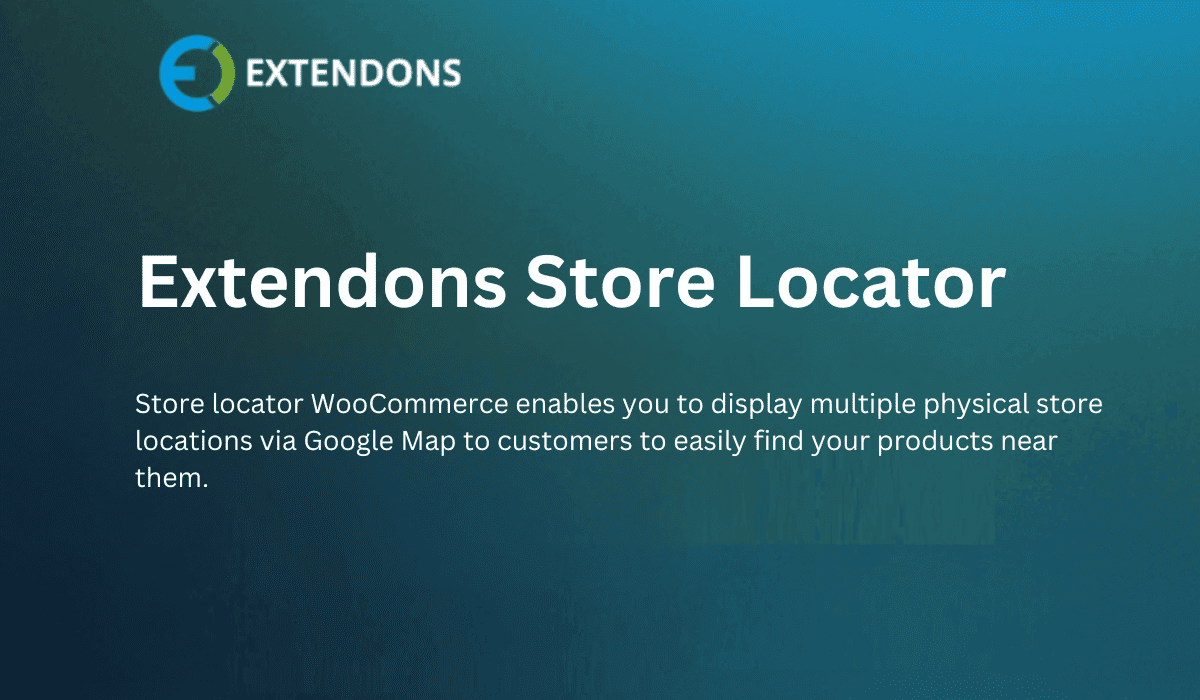










Post Comment