Transforming Browsers into Buyers: Make an Offer on Product Pages
Meta Description:
Tags:
Have you ever wished your online store could feel more like a real marketplace—where shoppers don’t just click “Add to Cart,” but actually engage in a conversation about the price? That’s where the WooCommerce make an offer feature changes the game.
With make an offer for WooCommerce, we give our customers the ability to negotiate directly from the product or shop page. Imagine how powerful that is: buyers who feel heard, deals that feel personal, and conversions that feel easier.
In this article, I’m walking you through how you can transform passive visitors into engaged buyers using a smart little plugin called Make an Offer for WooCommerce by Extendons. Let’s dive in.
Why Price Negotiation Works in E-Commerce
We’re all familiar with online shopping—browse, click, checkout. But sometimes, especially with high-ticket or niche products, a rigid price tag can scare customers off. Negotiation adds a human touch, builds trust, and allows you to close more deals.
That’s exactly what the WooCommerce make an offer functionality delivers. It gives us sellers control while making customers feel empowered.
Meet the Plugin: Make an Offer for WooCommerce by Extendons
This plugin is packed with features that allow price negotiation without disrupting your workflow.
Key Features at a Glance:
- Let customers suggest their price
- Show the make an offer button on shop and product pages
- Set offers per product or per category
- Manually accept, reject, or counter offers
- Control who sees the offer button (guest, logged-in, roles)
- Customized email alerts on offer status
- Design your offer button and popup
- Create discount coupons directly from accepted offers
Setting It Up in Your WooCommerce Store
Let me walk you through how easy it is to get this plugin up and running.
Step 1: Install the Plugin
Download and activate Make an Offer for WooCommerce from Extendons. Once activated, head over to the plugin settings in your dashboard.
Step 2: Choose Where to Display the Offer Option
You can add the button to:
- Only specific products
- Entire categories
- Shop page
- Product pages
Step 3: Customize the Button and Popup
Match your store theme with color customization options. You can even personalize the text!
Step 4: Set Up Rules and Restrictions
Want only logged-in users to make offers? Or perhaps just wholesalers? You can configure all that easily.
Enhancing the Buyer Journey with Personalized Pricing
Adding this feature isn’t just about haggling—it’s about engagement. When a user sees the make an offer for WooCommerce option, it invites them to become part of the process. This interaction increases time on site and builds buyer confidence.
We noticed that allowing people to negotiate also leads to:
- Reduced cart abandonment
- Better understanding of customer price expectations
- Increased return visits
Backend Management: Keeping it Simple
All submitted offers are viewable in your admin panel. From here, you can:
- View all incoming offers
- Accept, reject, or counter offers
- Generate coupon codes
Everything is centralized and cleanly presented.
Coupons, Discounts & More
When you accept an offer, you can generate a coupon instantly. You can even:
- Set expiry dates
- Limit usage to once
- Apply it to specific items only
This keeps things organized and fair for both you and the buyer.
Customization is Key
With the Extendons plugin, we’re not stuck with default looks. You can fully customize:
- The button color, text, size
- The popup window style
- Email notifications for every offer action
And the best part? No coding required.
Targeted Offers with User Role Restrictions
Don’t want everyone to see the offer option? No problem. You can restrict by:
- Guest users only
- Logged-in users only
- Specific user roles (like wholesale buyers)
This helps us tailor the experience based on our business goals.
How We Use It in Our Store
In our store, we use WooCommerce make an offer on seasonal or slow-moving products. It helps us:
- Clear out inventory
- Attract budget-conscious shoppers
- Stay flexible with pricing during holidays or sales
FAQs: Your Questions Answered
Can guests make an offer?
Yes, the plugin supports both guest and logged-in users.
Will I lose control over pricing?
Not at all. Every offer must be manually approved unless you enable automatic rules.
Is it mobile-friendly?
Yes. The button and popup work perfectly on mobile devices.
Can I customize the email notifications?
Absolutely. You can personalize every email that gets sent out.
Does this plugin slow down my site?
Not at all. It’s lightweight and optimized for performance.
Can I see a history of offers?
Yes, every offer is logged and viewable in your admin dashboard.
Final Thoughts: Turn Casual Browsers into Buyers
We’re in a time where customer engagement is the new currency. Offering a chance to negotiate doesn’t just build goodwill—it drives sales. Make an Offer for WooCommerce by Extendons is the perfect tool to bring this dynamic pricing model into your store, with full control and flexibility.
So go ahead, activate the WooCommerce make an offer plugin today and start seeing how a small change can make a big difference.
If you’re ready to give your customers a voice—and get more conversions in return—make an offer for WooCommerce is the way to go.
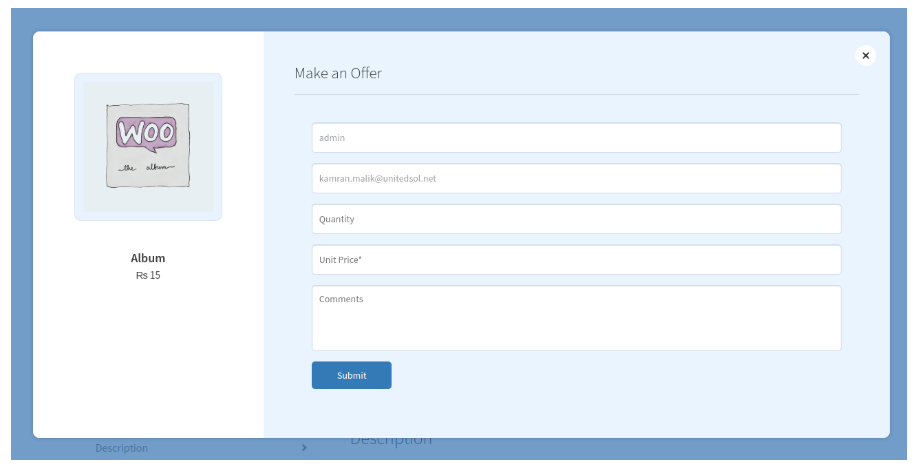












Post Comment